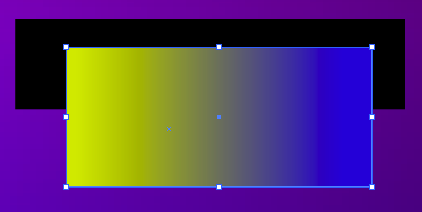
by jamesgeorge | Oct 14, 2010 | Illustrator, Quik-tips, Tutorials
You can control the opacity of each individual color of a gradient inside of Adobe Illustrator. This is fantastic for flexibility with colors. Simply click on the color swatch of the gradient, and there is an opacity setting on the gradient panel. You can also double...
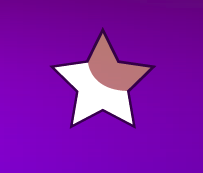
by jamesgeorge | Oct 14, 2010 | Illustrator, Quik-tips
You can easily control the opacity of colors in Illustrator. You can Control the opacity of the stroke and the fill individually by using the appearance panel. Directly under each stroke and fill layer in the appearance panel, there is an opacity section, where you...

by jamesgeorge | Aug 19, 2010 | Illustrator, Tutorials
I got this question yesterday, and thought that it would be a good topic for the day. If you want to fit text to a certain shape, you have a couple of options. The first option is to do what is called an envelope distort. First, you make your shape, and then take the...

by jamesgeorge | Jul 21, 2010 | Articles, Illustrator, Photoshop, Tutorials, Typography
Opacity has a lot of uses for different types of effects. We like to see certain things bleed through in some areas, while in others we want a shape or text to be a certain color. Recently, I was playing around with opacity in the appearance panel in Illustrator, and...

by jamesgeorge | Jul 19, 2010 | Articles, Illustrator, Tutorials
Appearance Panel in Illustrator This is extremely handy when working in Illustrator. This effect can be placed on objects and text, and on clipping paths. You can arrange the stacking order and the size, as well as the colors. One great advantage is that you can add...
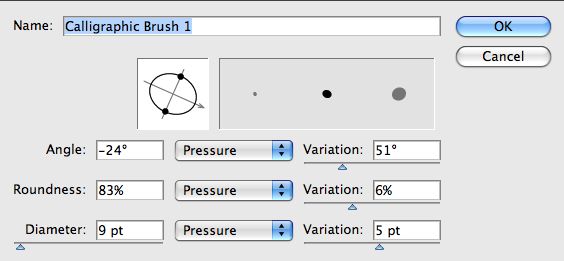
by jamesgeorge | Jul 12, 2010 | Illustrator, Photoshop, Tutorials, Typography
I recently posted a tutorial on the blob brush in Illustrator. Using this tool, you can create some nice hand written effects. First, open up Illustrator and grab the blob brush tool. Go into your brushes panel and create a new brush. I will note that this is much...